Outlined text in Canva is one of the easiest ways to make your designs more eye-catching and professional. Whether you're designing a presentation, social media post, flyer, or infographic, Canva's text effects allow you to add depth and style in just a few clicks. In this guide, you'll learn how to outline text and explore different effects like Outline, Hollow, Splice, and Neon, plus bonus tips for making fonts attractive and sharing your creations.
Creating Different Text Styles to Outline Text in Canva
Canva offers a variety of built-in effects for outlining or highlighting text. Below are four of the most popular effects, along with detailed step-by-step instructions to ensure you can easily learn them.
Outline Text Effect: Make Your Words Stand Out
The Outline effect adds a colored border around your letters. You can adjust the thickness of the outline and pick any color that matches your design theme.
Steps:
-
Select your text box and click Effects in the top menu.
-
From the side panel, choose Outline .
-
Adjust the thickness slider and pick your desired outline color .
Operation:
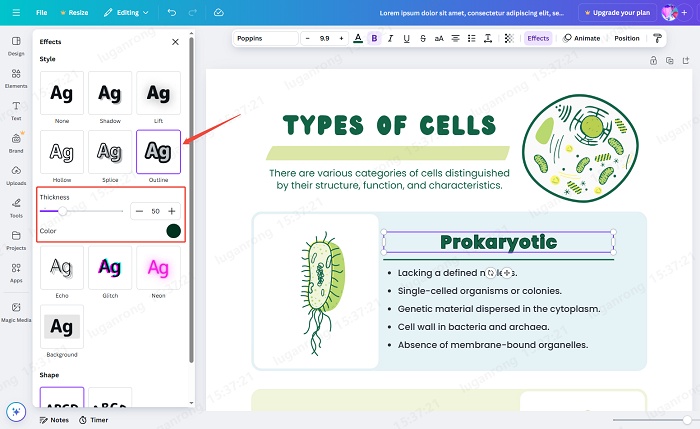
Final Result:
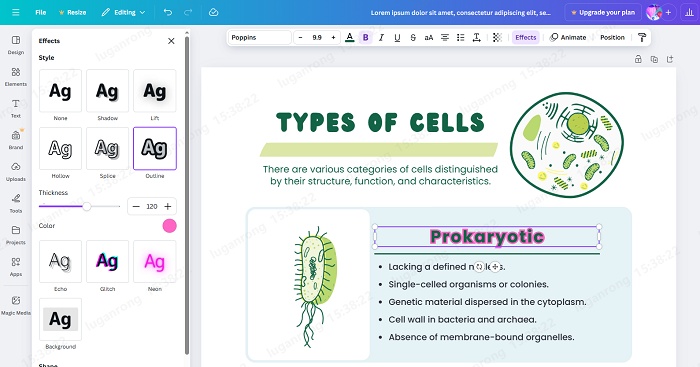
Hollow Text Effect: Add a Minimal and Modern Look
The Hollow effect removes the inner fill of your text, leaving only the outline. This creates a sleek and modern style.
Steps:
-
Highlight your text and go to Effects .
-
Select Hollow from the style options.
-
Drag the thickness slider to control how bold the outline looks.
Operation:
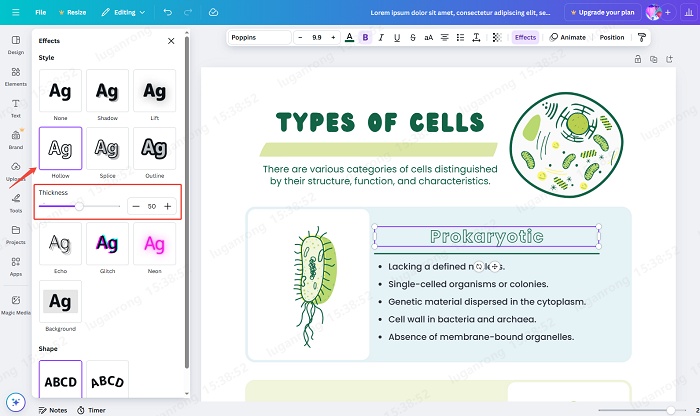
Final Result:
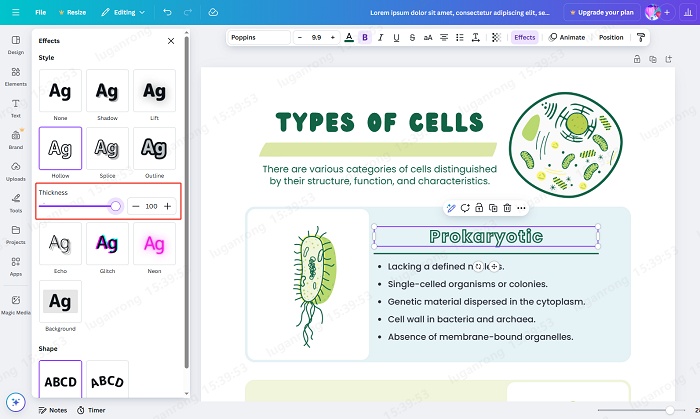
Splice Text Effect: Create Bold and Trendy Fonts
The Splice effect duplicates your text with an offset outline, creating a layered, trendy look. You can customize thickness, offset, direction, and colors.
Steps:
-
Select your text box and open Effects .
-
Choose Splice .
-
Adjust the thickness , offset , and direction .
-
Select main and outline colors for extra contrast.
Operation:
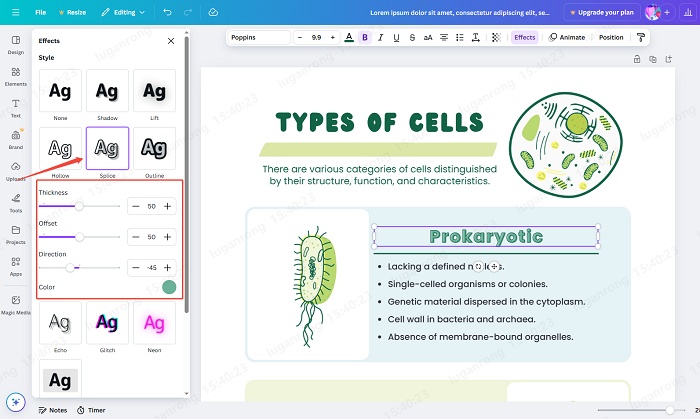
Final Result:
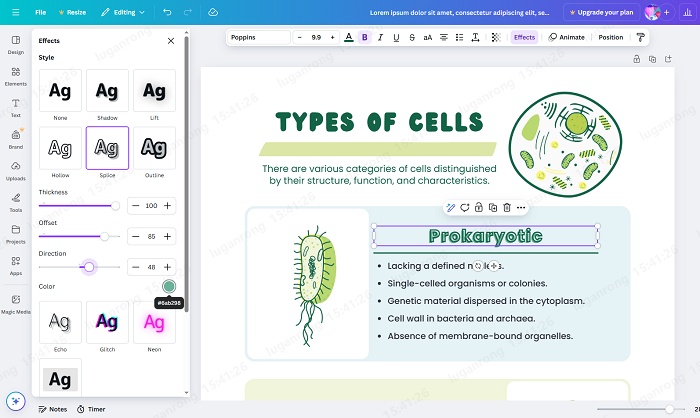
Neon Text Effect: Light Up Your Designs with Glow
The Neon effect gives your text a glowing border, perfect for eye-catching designs. The glow intensity can be adjusted for a soft or bold effect.
Steps:
-
Click on your text and go to Effects .
-
Select Neon from the panel.
-
Use the Intensity slider to increase or reduce the glow.
-
Choose a bright color for the glow and preview the design.
Operation:
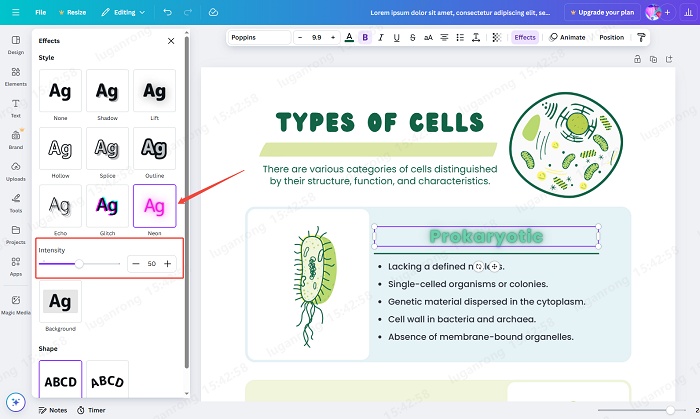
Final Result:
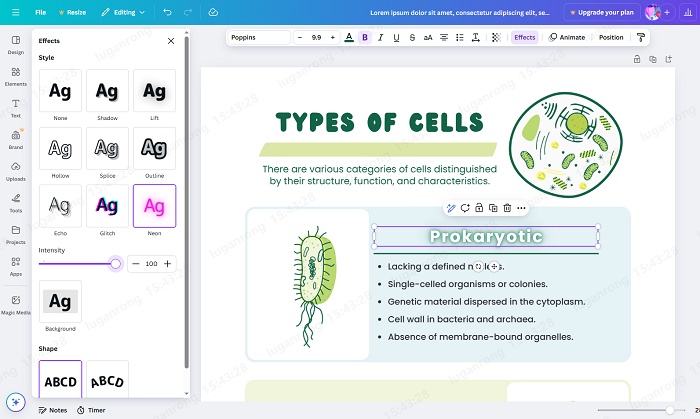
Quick Tips for Attractive Fonts in Canva
If you want to save time designing stylish text, Canva offers ready-made font combinations. These presets include creative typography pairings and effects that you can apply instantly, and then replace with your own words.
How to Use Preset Font Combinations:
-
On the left toolbar, click Text.
-
Scroll down to the Font Combinations section.
-
Choose from Canva's library of preset styles (some are free, others require Canva Pro).
-
Click your chosen style and it will be added to the canvas.
-
Replace the sample text with your own content while keeping the style.
Operation:
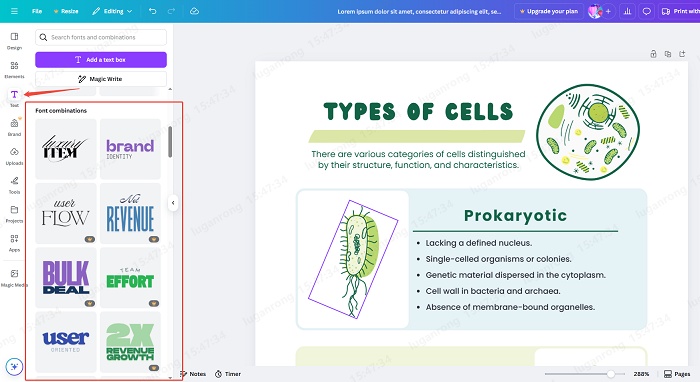
Final Result:
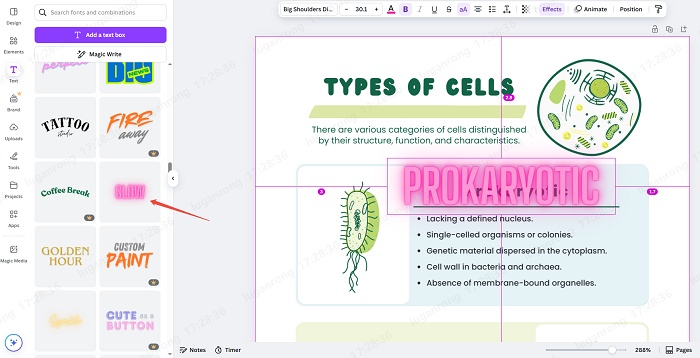
How to Outline A Text Box in Canva
Apart from outlining individual text, you can also outline the entire text box by adding a shape:
-
Go to Elements > Shapes (Or, simply search "Shapes" directly in the search bar at the top).
-
Insert the shape you want.
-
Set the text box color and adjust any other properties as needed.
-
Place your text inside the outlined shape.
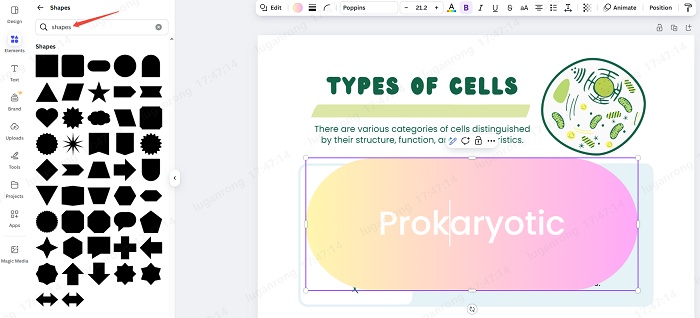
How to Share Your Canva Designs with Outlined Text
Once your outlined text is ready, Canva makes it simple to share your work with others. Click the " Share " button in the top-right corner. You can share your design in three ways:
-
Invite by email : add the addresses of people you want to collaborate with.
-
Copy link : generate a link to share directly.
-
Other options : choose Download, Print with Canva, or Public link as needed.
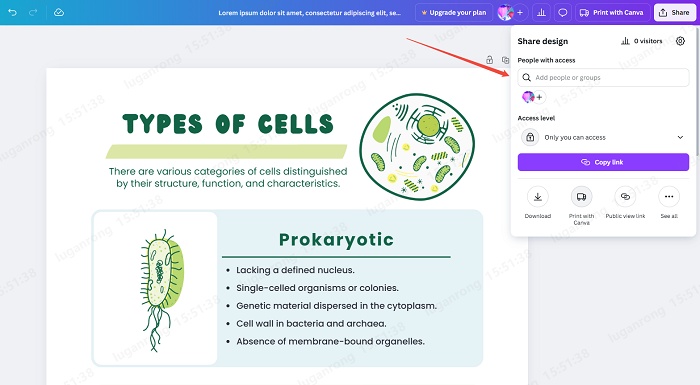
Final Thoughts
Outlining text in Canva is a quick way to make designs stand out. With effects like Outline, Hollow, Splice, and Neon, plus the option to adjust the Canva text outline color, you can match any style or theme in just a few clicks. Combine these effects with preset fonts and smart sharing tools to create polished, eye-catching designs ready for any platform.

- AI text-to-visuals turns ideas into diagrams or infographics.
- Customizable styles match your brand and presentation tone.
- Share anytime by exporting in various formats and a link.
- No design skills needed for presentations, teaching, or reports.
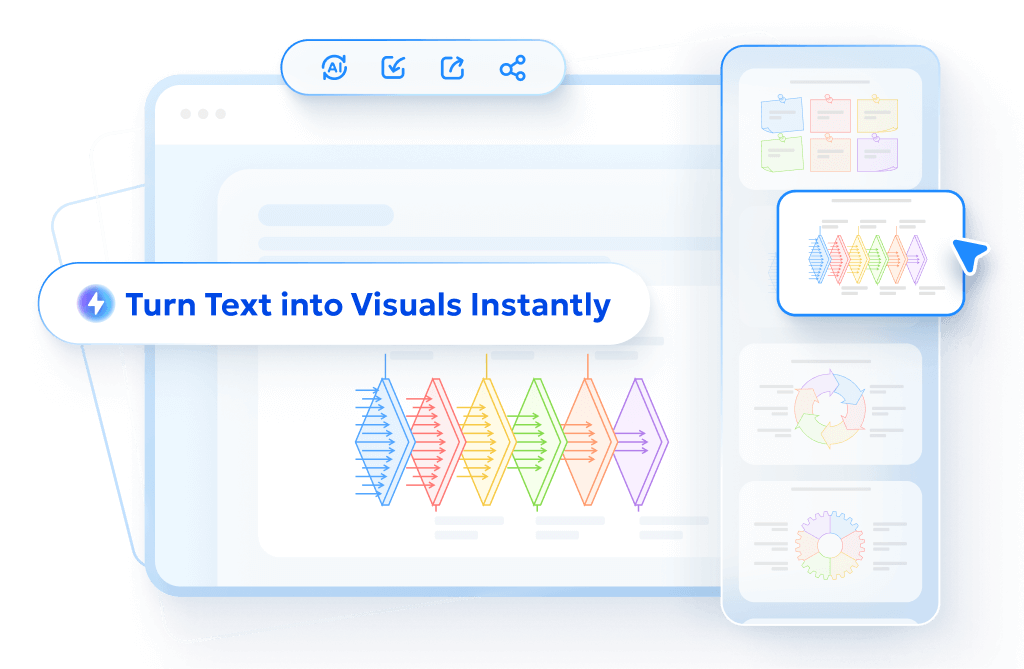
FAQs
How to encircle words in Canva?
You can encircle words by adding a circular shape from Elements > Shapes, resizing it, and placing your text inside. Adjust the border thickness and color for a clean look.
Does Canva convert fonts to outlines?
Canva doesn't convert fonts into vector outlines like Illustrator. Instead, it uses effects such as Outline, Splice, Hollow, and Neon to simulate outlined text styles.
How to insert a border around text in Canva?
Insert a rectangle or rounded box from Shapes, set the border thickness and color, then place your text inside. You can also use the Outline effect for a simpler option.
How to change text outline color in Canva?
Apply the Outline effect, then use the color picker to choose or customize the outline color to match your design.
How to outline text in Canva for printing?
Design your text using the Outline effect. When downloading, choose PDF Print for the highest quality. This ensures your outlined fonts stay sharp in print.
How to double outline text in Canva?
Canva doesn't have a direct double-outline feature. A workaround is to duplicate your text, apply one outline in a different color, then layer it behind the original to create a double-border effect.
