Napkin AI is more than just a visual generation tool. It is a complete design assistant that helps you turn text into professional, branded, and adaptable graphics. From timelines and mind maps to export-ready PowerPoints, Napkin AI offers a wide range of features to fit different creative needs. Whether you are a beginner experimenting with visual storytelling or a pro looking to streamline your workflow, this guide will show you how to use Napkin AI effectively , from exploring design styles to customizing, exporting, and branding your visuals.
Begin Here: Explore Diverse Design Styles in Napkin AI
Napkin AI supports a variety of visual pattern types so you can choose the best structure for your content, whether it's storytelling, analysis, planning, or brainstorming.
-
Timeline
Useful for showing sequences, historical events, stages of a process, or project milestones. A timeline helps your audience see progression and relationships over time.
-
Flowchart
Best when you need to illustrate steps, decision points, or logical flows. Flowcharts are ideal for business processes, workflows, decision trees, or cause and effect visuals.
-
Mind Map
Great for hierarchical or networked ideas. Napkin supports multiple mind map orientations (horizontal, vertical, compact) and will suggest this pattern when your text fits that structure.
-
Comparison
Used when you want to contrast items across two or more dimensions. A comparison layout helps with evaluating features, tradeoffs, or strategies side by side.
-
Hierarchy
For representing structures, roles, or levels. Useful when showing organizational relationships, nested categories, or classification systems.
-
Infographic
Visual patterns composed of charts, icons, numbers, and text overlays. These are helpful when you need to combine narrative with data such as percentages, trends, or metrics.
Go Deeper: Frameworks and Canvas Settings in Napkin AI
Napkin AI makes it easy to refine your visuals through flexible frameworks and detailed canvas controls. These settings let you adjust structure, colors, and display behavior so your designs look professional in any format.
Adjusting Frameworks
Frameworks give structure to your design and keep everything visually aligned.
-
Aspect Ratio Control:
Switch between 1:1, 16:9, or 4:5 to match platforms like social media, slides, or print.
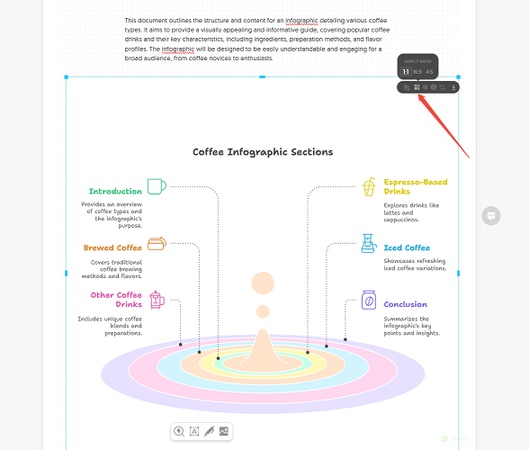
- Layout Precision: Rearrange or emphasize sections so your message stands out clearly.
Canvas Settings
Canvas options allow you to style the background and control how content is displayed.
-
Background Colors:
Choose from preset palettes or apply custom HEX values for brand consistency.
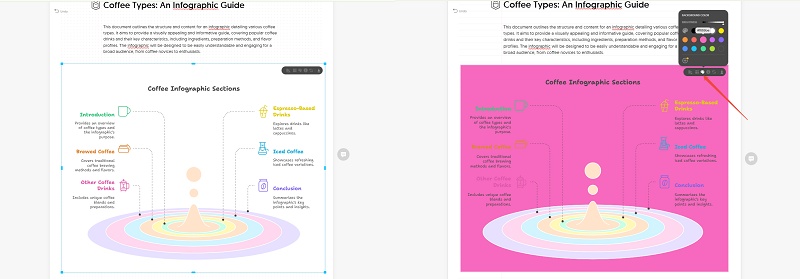
-
Page Breaks & Lines: Show or hide page breaks and lines for a clean or structured layout.
-
Dark Mode Colors: Select normal or inverted colors to ensure readability across viewing environments.

Get Practical: Export Formats and File Import Options
Napkin AI makes it easy to move your designs in and out of the platform with flexible export and import capabilities. These options ensure your visuals are usable across different tools, presentations, and workflows.
Export Formats
You can export visuals in several widely supported formats depending on your needs:
Further Read: Can You Turn Napkin AI Into PowerPoint? Full Guide ExplainedAdditional export settings include:
-
Toggle the Napkin logo on or off.
-
Choose between light or dark mode.
-
Control the background visibility.
-
Adjust resolution with options like 1x, 2x, or 3x for higher quality outputs.
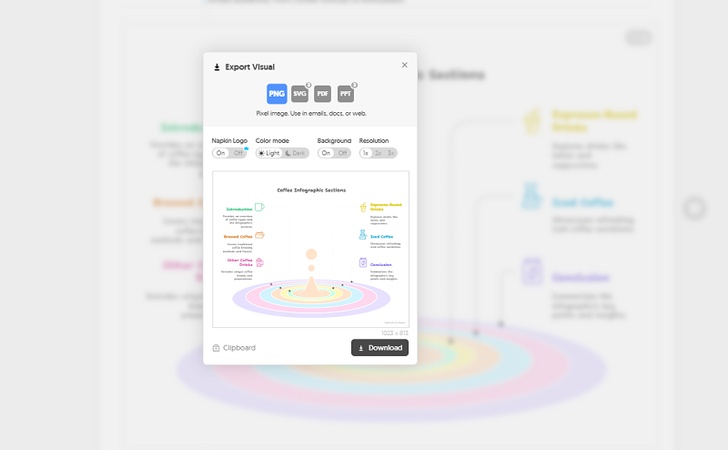
File Import Options
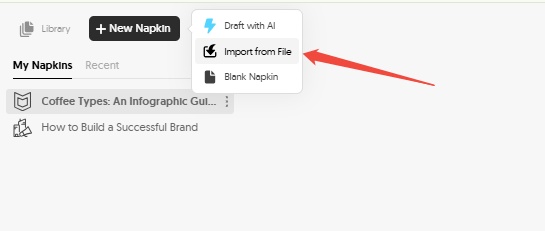
Napkin AI also allows you to import content from existing files, saving time when building visuals from prepared materials. Supported formats include:
You can import files directly from your computer by browsing or dragging and dropping them into the interface. Imported text can then be transformed into structured visuals with Napkin's design tools.
Take Control: Customize Your Design with Napkin AI
Napkin AI goes beyond automatic generation by offering a Custom that lets you fine-tune visuals according to your needs. Each customization step makes your diagrams more accurate, flexible, and aligned with your style.
Customize Function
The Customize button in the styles panel allows you to enter the customization workspace. From here, you can refine layout, style, and structure to transform the default design into something more personal.
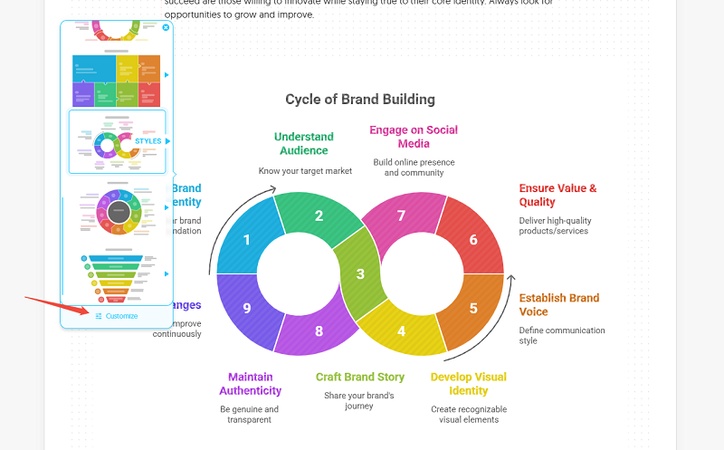
Specify Format and Options
Within the customization menu, you can:
-
Specify the visual format such as "mind map" to generate that layout.
-
Adjust orientatio n by choosing horizontal, vertical, or compact view.
-
Set detail leve l to auto, summary, or detailed depending on how much information you want to display.
-
Enable "Stay closer to my text" to ensure the visual follows your original structure more closely.
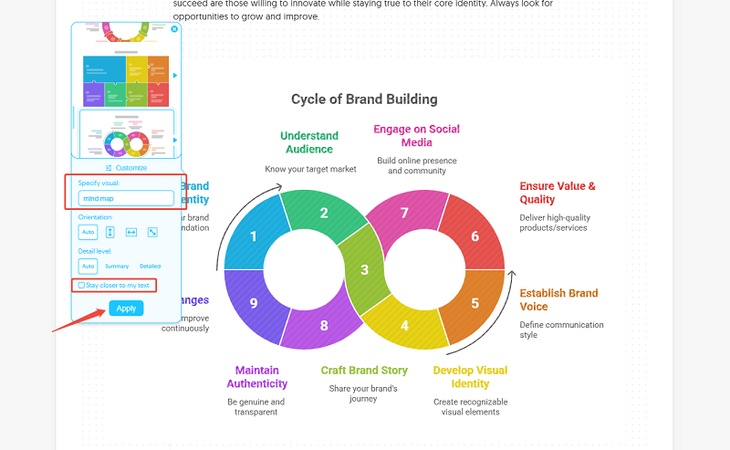
Customized Result
After applying your chosen settings, Napkin AI generates a tailored visual. For example, turning text into a mind map with clear branches makes information easier to read and present.
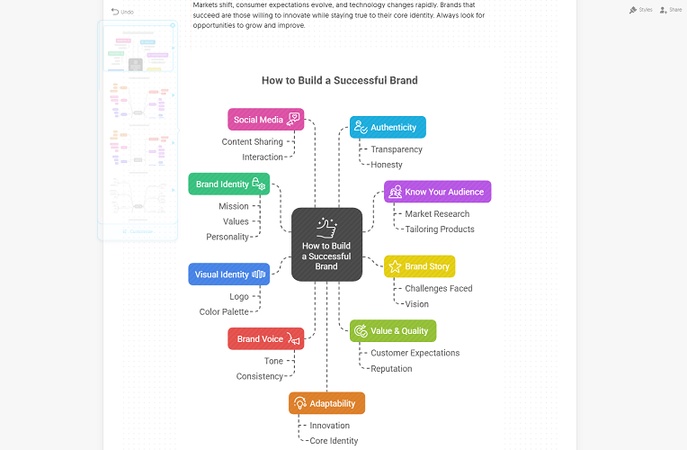
Reuse Styles from Layout Names
If you want to use a style you've worked with before, check the layout name shown in your previous visual, then search for it in the customization menu. Napkin will display the same style for quick reuse.

Advance Further: Unlocking Elastic Designs in Napkin AI
Napkin AI's Elastic Designs feature allows visuals to adapt dynamically as you edit your text. Instead of manually updating diagrams, the design automatically reflects changes, saving time and keeping your visuals accurate.
-
Step 1: Generate from Selected Content
You can begin by selecting a portion of your content and letting Napkin AI generate a visual from it. The system instantly converts the text into a structured design.
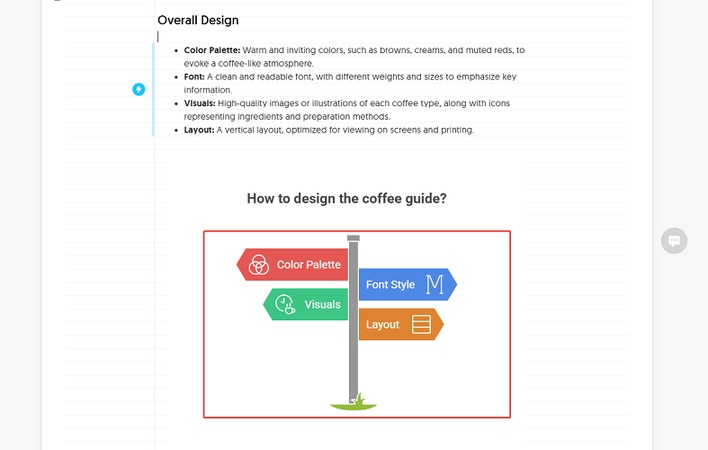
-
Step 2: Edit the Text and Sync
Next, delete or adjust part of the selected content, then click " Sync visual with text ." This triggers Napkin AI to update the design based on the new version of your text.
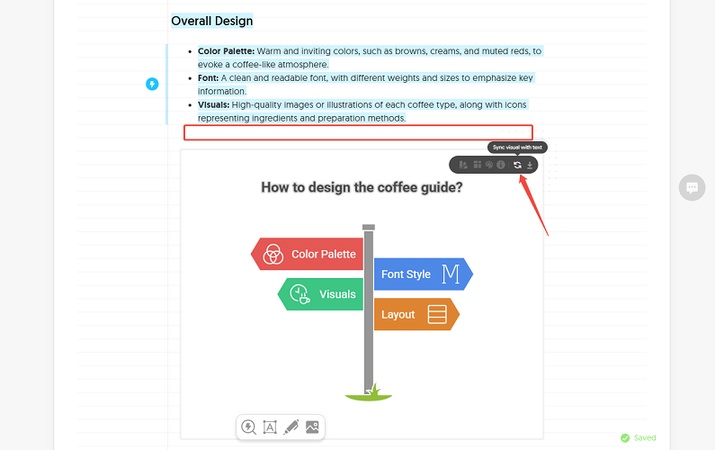
-
Step 3: Updated Visual Output
After syncing, the visual automatically reflects the changes. In this example, the updated diagram shows that the elements actually correspond to the modified content, proving that Napkin's flexible design really can flexibly adapt to your content.
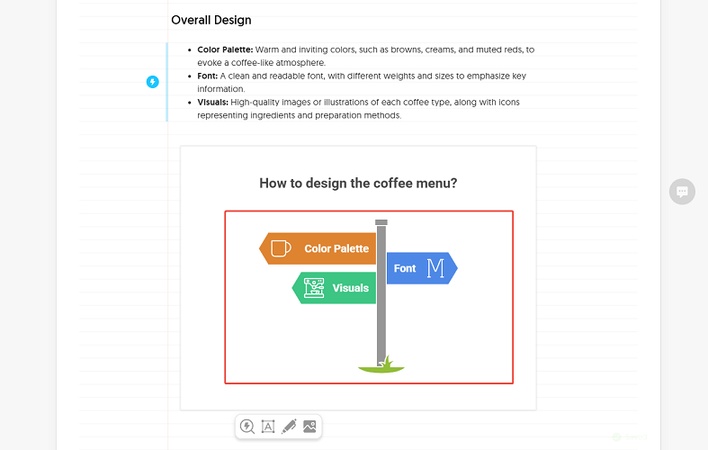
Reach Pro Level: Build Your Brand with Visual Customization
Napkin AI lets you embed your brand identity directly into your visuals, not just through generated graphics, but via controlled styling that matches your brand's look and feel.
The ability to create and use custom styles is restricted to members. When you try to create a new style, the system will prompt you to upgrade to a plan that unlocks full style editing.
What You Can Customize
-
Select or upload your brand fonts (700+ Google Fonts supported).
-
Choose custom fill and border colors via a color picker to match your brand palette.
-
Fine-tune export settings such as background visibility, color mode, and resolution with live preview.
-
Apply custom styles to new visuals and existing ones without manual edits .
How It Works in Practice
-
Open the styles panel and click "Add New Style".
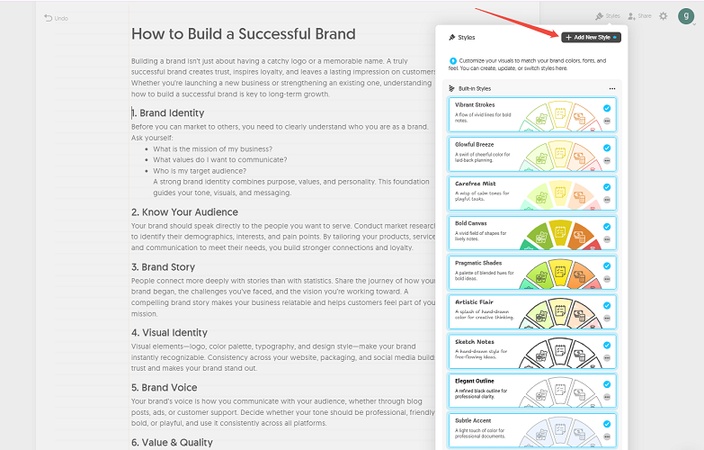
-
Define your primary and accent colors (or upload a logo to auto-extract).
-
Pick your brand's fonts (or upload your own).
-
Preview multiple style variations and pick the one you like.
-
Use that style on new visuals or apply it to existing ones with a click.
Final Thoughts
Napkin AI transforms the way ideas become visuals by making the process fast, creative, and flexible. With its diverse design styles, frameworks, elastic updates, and advanced customization features, you can produce visuals that look professional while staying true to your brand. It strikes the right balance between automation and creativity, giving you instant results and full control over the details.
This guide is designed to help readers make the most of Napkin AI , from understanding its core features to applying them in real projects. Whether you are creating timelines, presentations, or branded assets, it offers practical steps to communicate with clarity, consistency, and impact.

- AI text-to-visuals turns ideas into diagrams or infographics.
- Customizable styles match your brand and presentation tone.
- Share anytime by exporting in various formats and a link.
- No design skills needed for presentations, teaching, or reports.
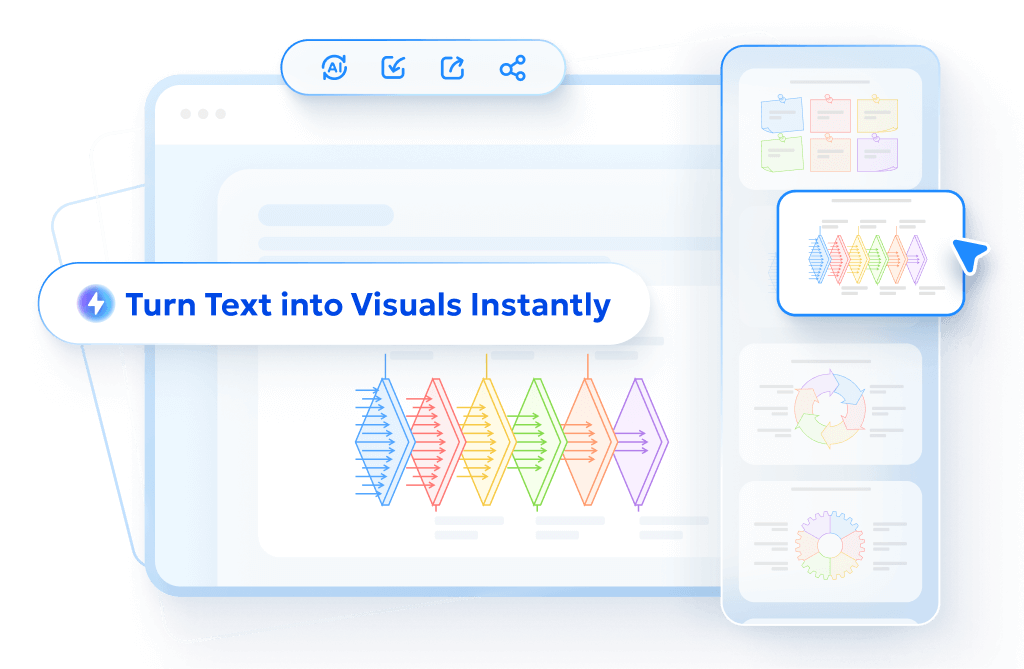
FAQs
1. What types of visuals can I create with Napkin AI?
Napkin AI supports a wide range of formats including timelines, flowcharts, mind maps, comparisons, hierarchies, and infographics, making it suitable for storytelling, analysis, brainstorming, and planning.
2. Can I customize visuals to match my brand?
Yes. Napkin AI lets you define fonts, colors, and styles to align with your brand. Custom styling is a premium feature that requires membership.
3. How do Elastic Designs work in Napkin AI?
Elastic Designs automatically update your visuals when you edit the underlying text. This ensures your diagrams always reflect the latest version without manual redrawing.
4. What file formats can I export from Napkin AI?
You can export in PNG, SVG, PDF, and PPT formats. Export settings also let you adjust resolution, color modes, and background options.
5. Does Napkin AI support importing files?
Yes. You can import DOCX, PDF, PPTX, MD, and HTML files. Napkin will convert the imported content into editable and structured visuals.
6. Is Napkin AI beginner-friendly?
Absolutely. Napkin AI is designed to guide beginners through easy-to-use styles and settings, while still offering advanced customization for professionals.
