Napkin AI is a powerful tool that helps users create visuals and structured slides quickly with AI. Many people are curious though, can Napkin AI be converted to PowerPoint free and seamlessly used in popular presentation tools like PowerPoint, Google Slides, or Canva? This guide explores the process step by step, from exporting Napkin AI slides to importing them into your favorite platforms.
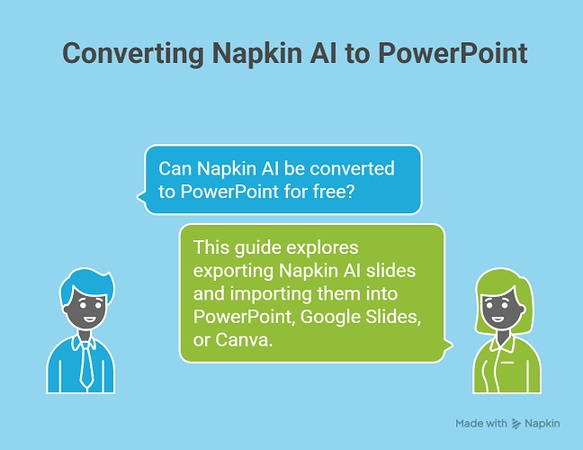
Can Napkin AI Be Converted to PowerPoint?
Yes. With Napkin's April 2025 update, the platform now allows users to export their visuals directly into PowerPoint (.PPTX) format . Since Napkin is now completely free with no tiered packages , every user can access this feature without restrictions. So if you're wondering can Napkin AI be converted to PowerPoint free, the answer is a definite yes.
Key Advantages of Napkin AI's PPT Export:
-
Seamless editing:
Once exported, slides can be easily customized in PowerPoint without losing structure.
-
Cross-platform flexibility:
PPTX format ensures your work opens smoothly in Google Slides, Canva, and other tools.
-
Professional polish:
Exporting to PPT makes it simple to refine AI-generated visuals into full business-ready presentations.
-
Time saving:
No need to rebuild slides manually, the AI-generated layouts transfer directly.
How to Make Napkin AI into PowerPoint?
Exporting your visuals from Napkin AI into a PowerPoint file is simple. Just follow these steps:
-
Step 1: Click the Export Button
Open your visual in Napkin AI. In the top-right corner of the screen, click the Export button.

-
Step 2: Choose PPT Format and Download
In the export window, select PPT as the output format. You can also choose between Light or Dark color mode. After that, click Download to save the PowerPoint file (.PPTX) to your computer.
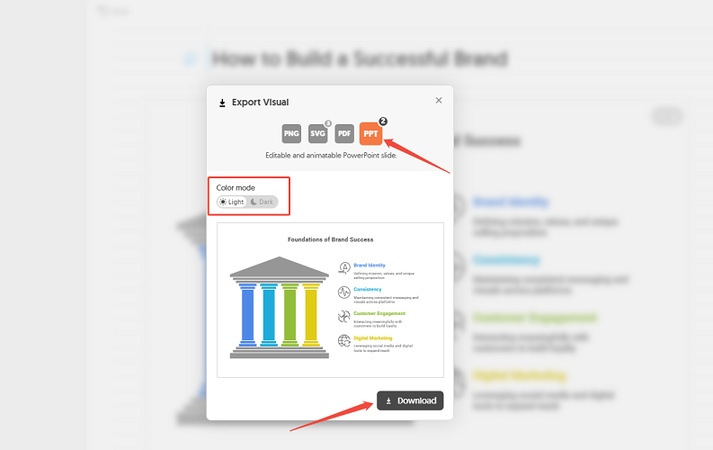
Importing Napkin AI Slides into Your Favorite Presentation Tool
1. Importing into Google Slides
-
Step 1: Open Google Slides
Create a new presentation and go to File > Import slides .
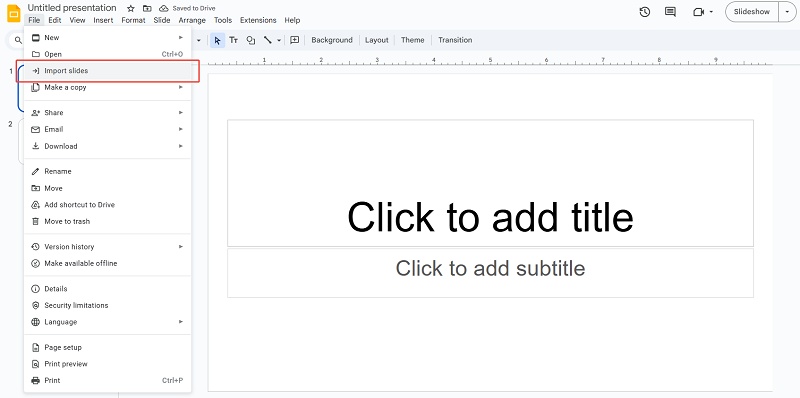
-
Step 2: Upload the PPTX file
Choose Upload > Browse and select your Napkin AI PPTX file.
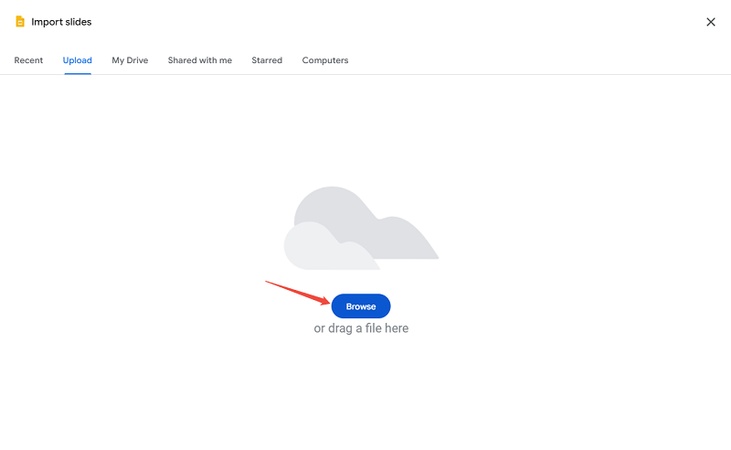
-
Step 3: Confirm upload
Wait for the file to finish uploading.

-
Step 4: Select slides to import
Pick the slides you want to bring in. Check Keep original theme if you want Napkin's design to stay intact. Click Import slides .
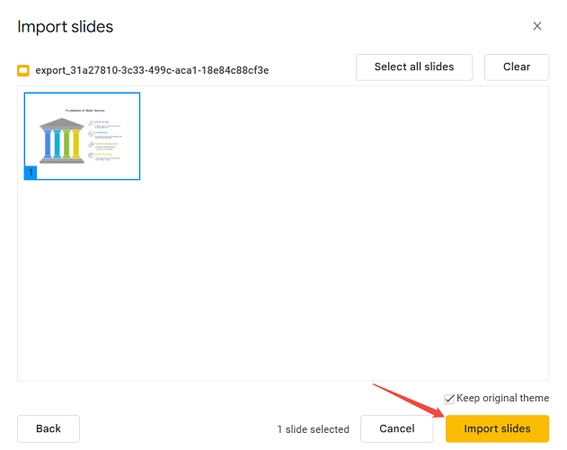
-
Step 5: Start editing
Your Napkin AI slides are now added to Google Slides, ready for customization.
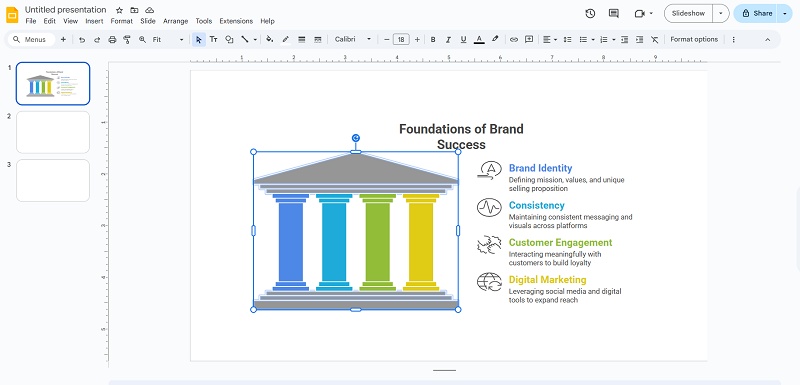
2. Importing into Microsoft PowerPoint
-
Step 1: Open PowerPoint
Launch PowerPoint and either start a new presentation or open an existing one.
-
Step 2: Open your PPTX file
Go to File > Open > Open files from this device , then select your exported Napkin AI PPTX file.
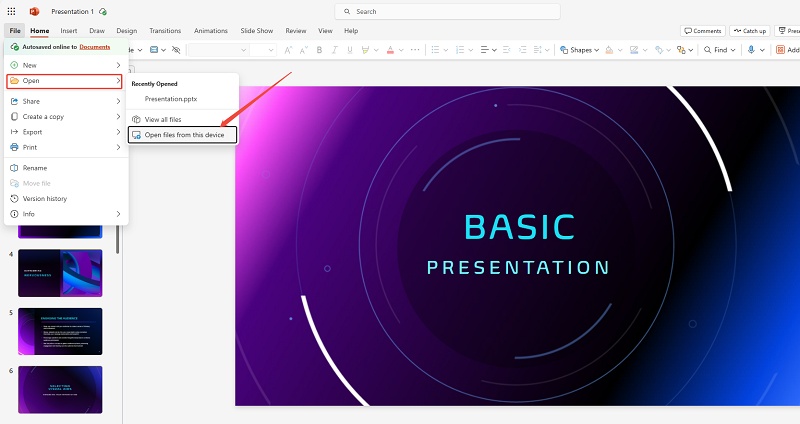
-
Step 3: View and edit slides
Your Napkin AI slides will load directly into PowerPoint. You can edit text, resize elements, or merge them into another presentation.
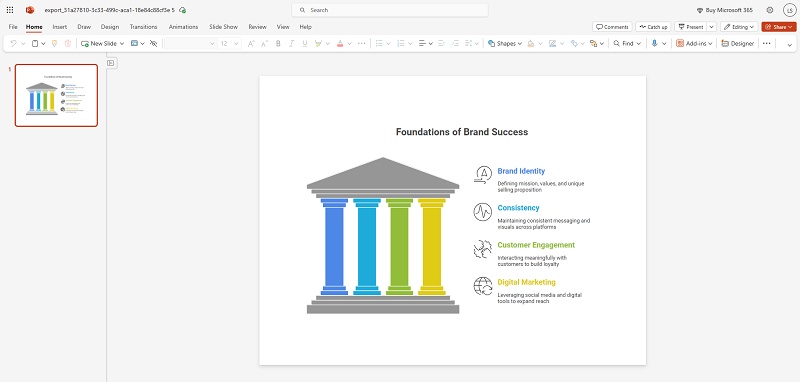
-
Step 4: Combine with other decks (optional)
Insert the Napkin slides into an existing presentation for a seamless workflow.
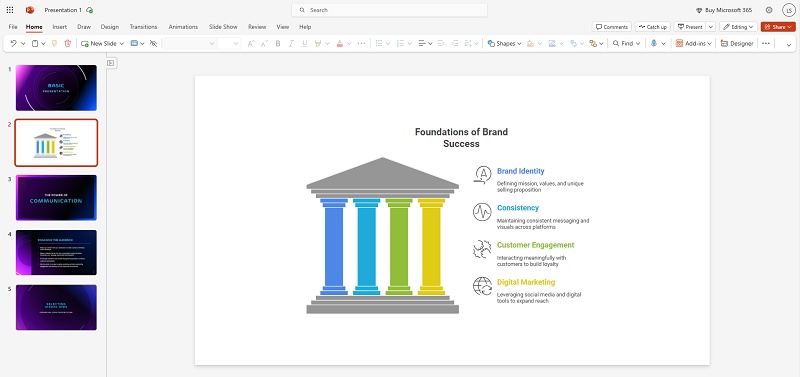
3. Importing into Canva
-
Step 1: Upload the PPTX file
In Canva, open a new presentation. Click File > Upload files and select your Napkin AI PPTX file.

-
Step 2: Upload and insert your PPTX file
After uploading, the file will appear in the Uploads section. Click the thumbnail to add it directly into your Canva presentation.
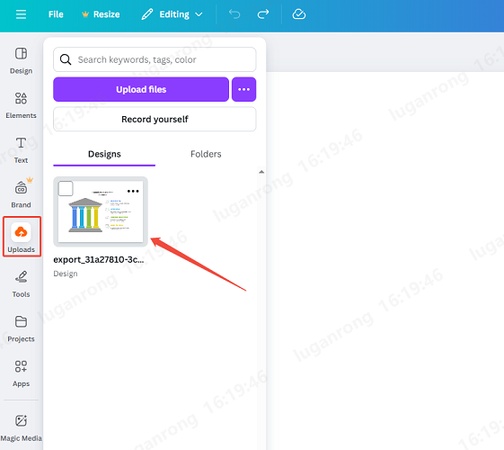
-
Step 3: Edit in Canva
Your Napkin AI slides are now editable. You can move objects, adjust colors, or apply Canva's templates and animations.
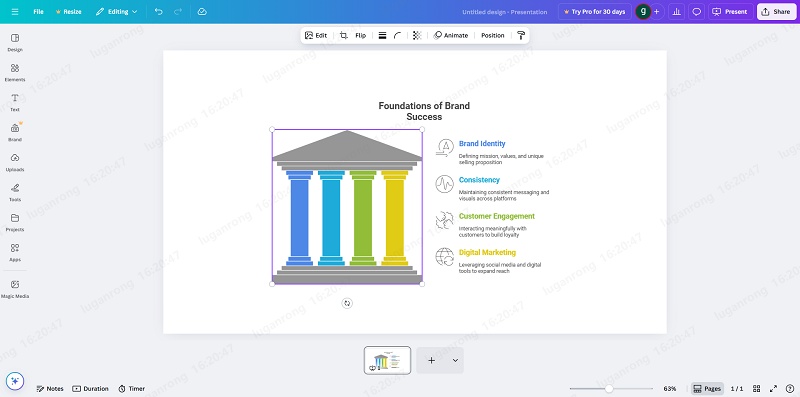
Final Thoughts
The addition of PPT export in Napkin AI marks a big shift in how users can transition from AI-assisted idea generation to polished, ready-to-present slides. Instead of manually recreating visuals, you can now work smarter by building the foundation in Napkin AI and then refining your deck in Google Slides, Microsoft PowerPoint, or Canva. This workflow not only saves time but also allows for greater creative freedom across platforms. If you've been looking for a way to bridge AI creativity with professional presentation tools, Napkin AI's free PPTX export makes that process seamless.

- AI text-to-visuals turns ideas into diagrams or infographics.
- Customizable styles match your brand and presentation tone.
- Share anytime by exporting in various formats and a link.
- No design skills needed for presentations, teaching, or reports.
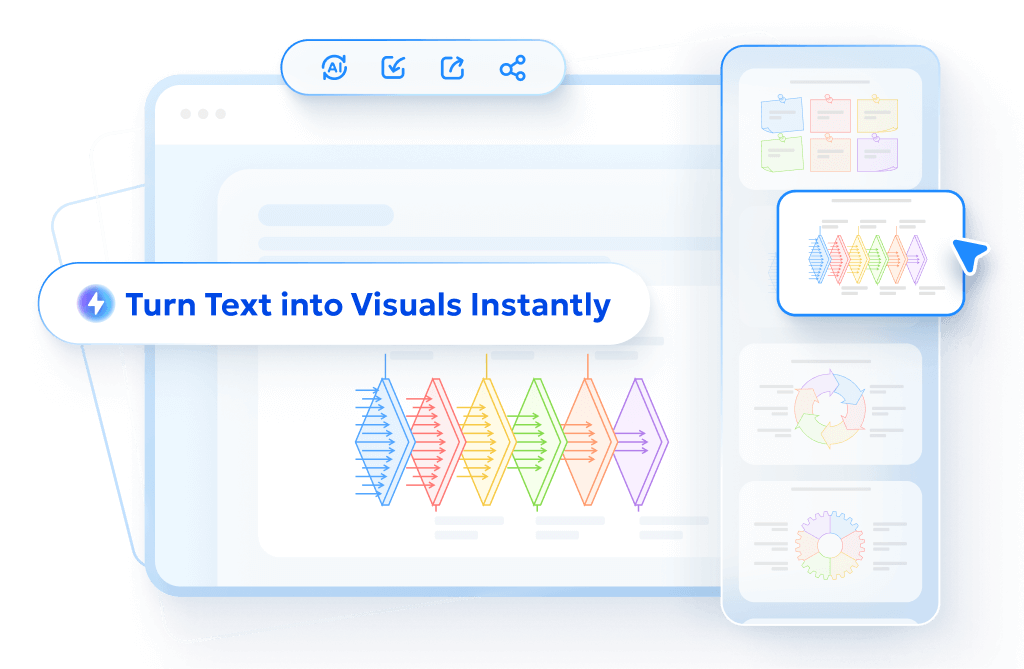
FAQs
Does Napkin AI export keep formatting when opened in other tools?
Yes. The exported PPTX files retain layouts, text structure, and core visuals, though slight style adjustments may be needed depending on the platform.
Can I collaborate with others after exporting from Napkin AI?
Definitely. Once your file is in PPTX format, you can share it through PowerPoint, Google Drive, or Canva for real-time collaboration.
What if I want my Napkin AI slides in PDF or image format instead?
Besides PPTX, Napkin AI also supports exporting in formats like PNG and PDF, which are useful for sharing static or print-ready versions.
Is there a slide limit when exporting from Napkin AI?
Currently, there's no strict limit on how many slides you can export, but larger files may take longer to process.
Can I use Napkin AI exports in tools other than PowerPoint, Google Slides, or Canva?
Yes. Any software that supports PPTX files, such as Keynote or LibreOffice Impress, can open and edit Napkin AI slides.
