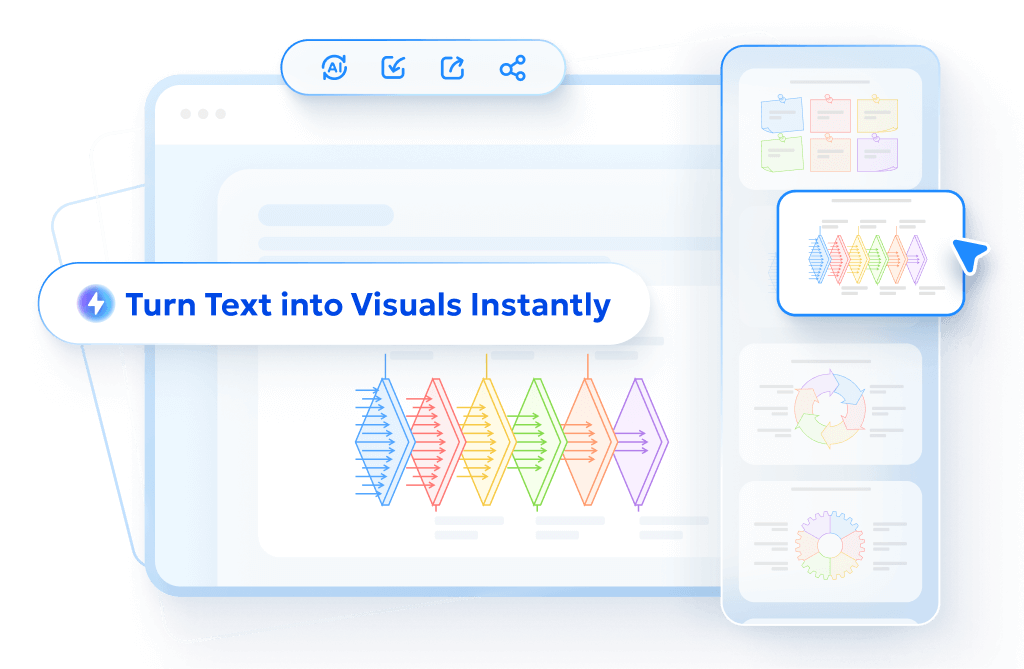Get to Know Diagrimo
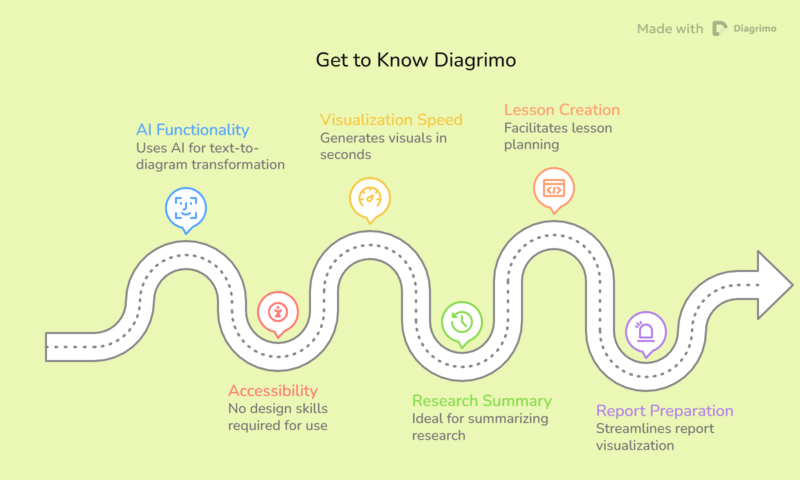
Diagrimo helps you turn ideas into visuals in seconds. It uses AI to transform plain text into clean, colorful diagrams that make complex information easy to understand. Whether you're summarizing research, creating lessons, or preparing reports, Diagrimo helps you visualize text instantly without any design skills needed.
How to Use Diagrimo
1. Create with Diagrimo AI
Before turning ideas into visuals, Diagrimo's AI assistant helps you instantly create engaging content. It's fast, smart, and effortless.
- Enter your page title in the input bar.
-
Press the
Space bar
to wake up the AI assistant and type your topic.
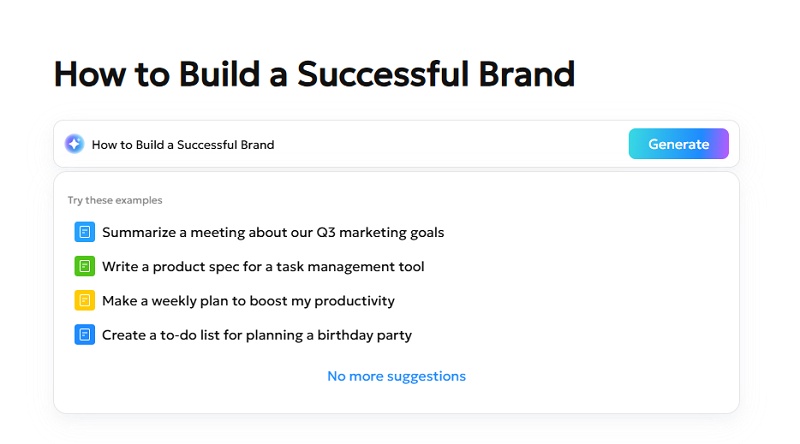
- Click Generate to let Diagrimo create ready-to-use content in seconds.
- If you're not satisfied with the generated text, use Diagrimo AI's Polish function to enhance clarity, tone, and structure instantly.
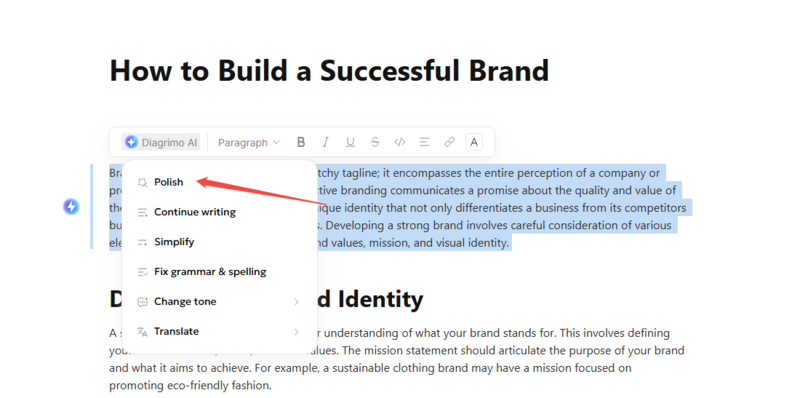
2. Generating Your Visuals
-
Select the paragraph or block of text you want to visualize. Click the
Visualize
to the left of your selection.
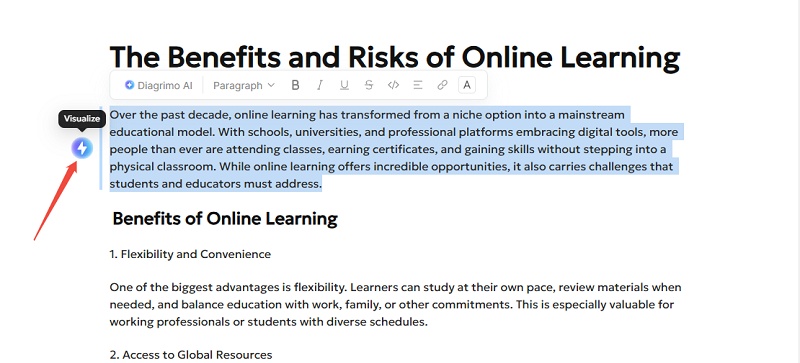
- In a few seconds, Diagrimo will generate a variety of chart styles based on your content.
-
Browse the style options in the left sidebar, click on the visual design you like, and then select the style you want to create the perfect visualization.
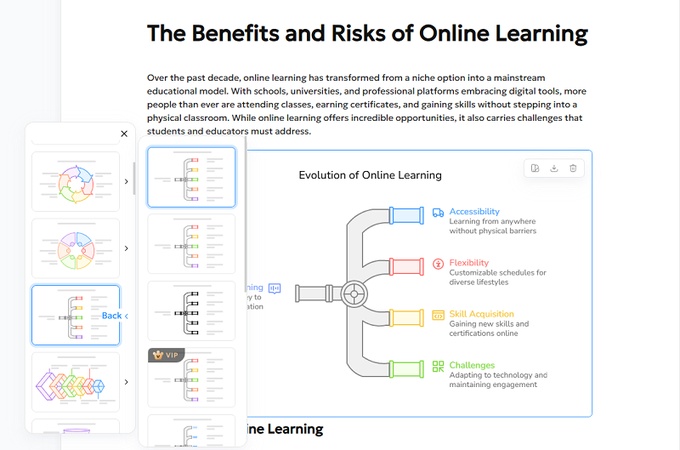
After you pick a style, you can change it anytime if it doesn't fit your text perfectly.
-
Click
Change Style
on the diagram toolbar.
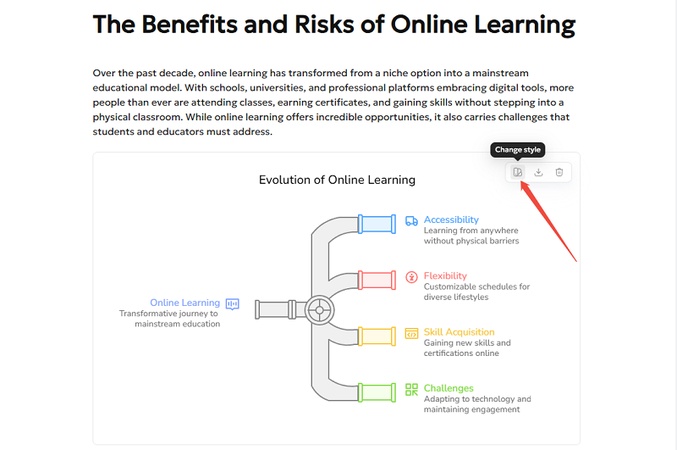
- Repeat Step 3 of Generating a Visual .
Exporting and Sharing Your Work
Once your diagram looks the way you want, you can export or share it in just a click.
Exporting Your Diagrams
1. Exporting Image
-
In your diagram box, click the Export icon located on the top-right corner of the diagram itself.
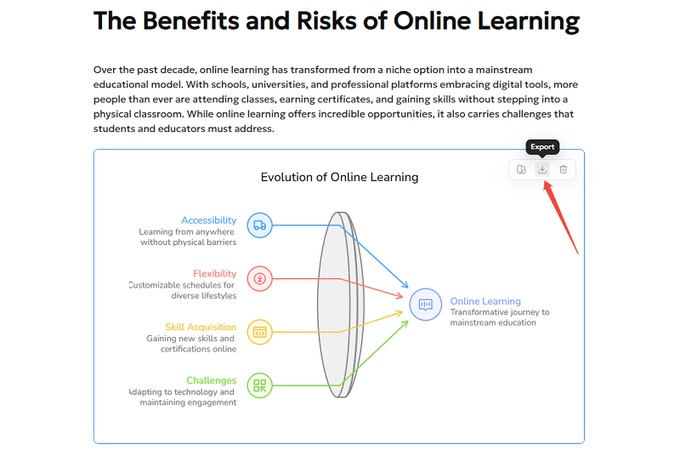
- The diagram will automatically export as a PNG image.
Diagrimo will continue to expand its photo export options, including more image formats beyond PNG, to give you greater flexibility for sharing and presenting your visuals.
2. Exporting Document
-
Click the Export icon at the top-right corner of the workspace toolbar.
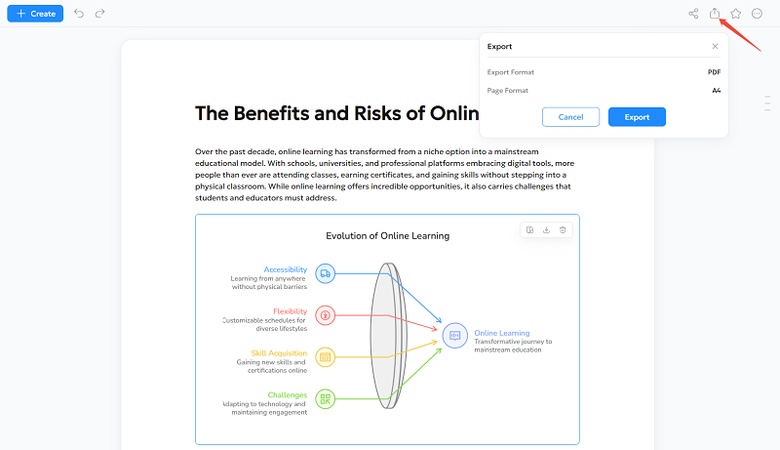
- When the export window appears, you'll see that the document is set to export as a PDF in A4 format. Click Export to download your file.
Sharing Your Work
To share your diagrams online or with your team:
-
Click the
Copy Share Link
icon at the top of the page. The document link will be copied automatically, and a green confirmation message will appear: "Link copied to clipboard."
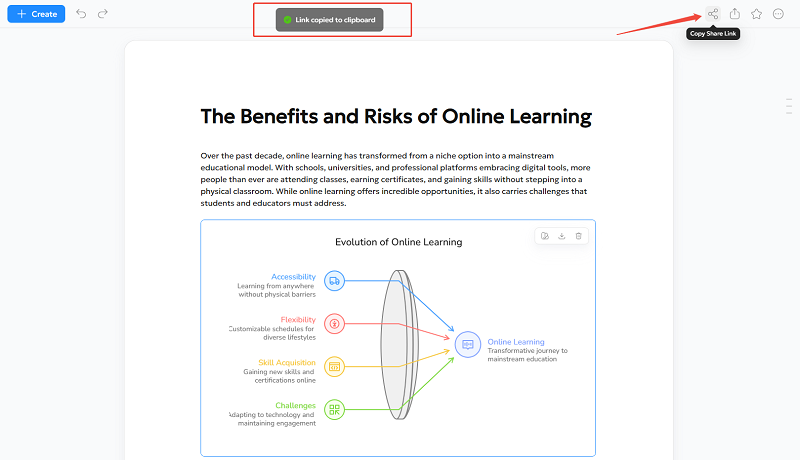
- Paste the link into an email, chat, or document. Anyone with the link can view it instantly.
Unlock Diagrimo Full Power for Effortless Creation

- AI text-to-visuals turns ideas into diagrams or infographics.
- Customizable styles match your brand and presentation tone.
- Share anytime by exporting in various formats and a link.
- No design skills needed for presentations, teaching, or reports.